How to Prepare for a Virtual Maths Class for Effective Uninterrupted Learning?
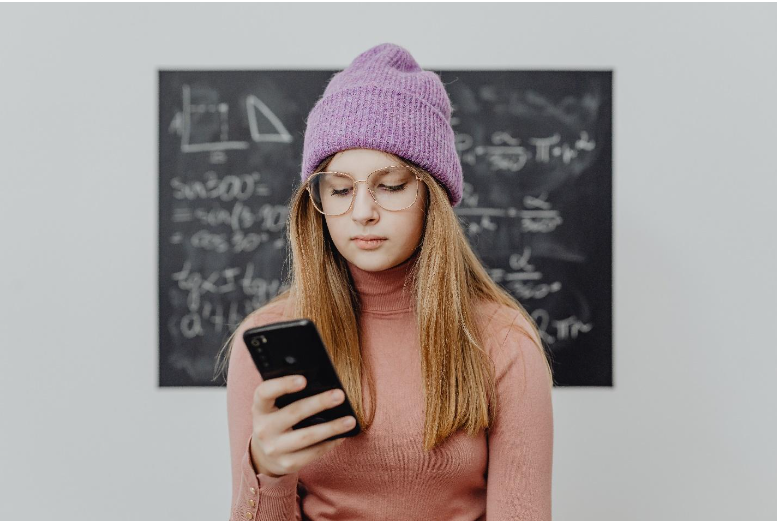
To attend an online Math class at CrunchGrade, you’ll need:
- A device with a good internet connection: We recommend using a laptop or desktop computer for the best experience.
- A quiet space to work in: This will help you focus and avoid distractions.
- Your CrunchGrade login details: You’ll need these to access your online class. If you need any help logging in or accessing your account, our support team will be happy to assist you.
What device should you use to join a virtual class?
We recommend using a laptop or desktop computer for the best experience. This will enable you to see and hear your teacher and classmates clearly, as well as participate in activities more easily. If you don’t have access to a laptop or desktop, you can use a smartphone or tablet, but please be aware that the audio and video quality may not be as good.
You don’t need any special software to join an online class. All you need is a device with a good internet connection and your CrunchGrade login details. However, we recommend using Google Chrome as your web browser for the best experience.
Which type of internet connection is the best to join an online class?

For the best experience, we recommend using a broadband (wired) internet connection. This will provide you with a more stable connection than WiFi and will prevent any dropouts or disruptions to your class. If you don’t have access to a broadband connection, WiFi will work, but please be aware that the connection may not be as reliable.
In some areas, electricity cuts are a regular occurrence. If this is the case where you live, we recommend using a backup power source (such as a generator or UPS) to avoid any interruptions to your class.
Mobile networks are usually not as reliable as broadband or WiFi, so we don’t recommend using them to join an online class. If you only have access to a mobile data connection, please make sure you have a good signal before joining your class.
If your internet connection is poor, we recommend switching off your camera and audio to help reduce the strain on your connection. You can still participate in the class by typing in the chat box. Alternatively, you can try moving to a different location with a better signal. If you’re still having problems, please contact our support team for assistance.
What type of microphone or headphone allows you to interact smoothly?

To ensure you can hear your teacher and classmates clearly, we recommend using a headset with a microphone. This will also help to reduce any background noise that may disrupt your class. If you don’t have a headset, you can use the built-in microphone and speakers on your device, but please be aware that the audio quality may not be as good.
In some cases, your teacher may need to mute all students during the class. If this happens, you’ll still be able to hear the teacher and participate in activities, but you won’t be able to speak.
If you can’t see or hear your teacher or classmates, please check that your device’s volume is turned up and that you’re not on mute. You can also try refreshing your browser or restarting your device. If you’re still having problems, please contact our support team for assistance.
Do you need a webcam for a better online tutoring experience?
It’s not essential to have a webcam, but it can help to improve your online tutoring experience. A webcam will allow your teacher to see you and give you verbal cues and feedback. It can also be useful for group activities where you need to communicate with your classmates. If you don’t have a webcam, you can still participate in the class by typing in the chat box.
Smartphones have high-quality cameras but they may overheat if used for a long time. If you’re using a smartphone as a webcam, we recommend taking breaks every 20 minutes or so to prevent the device from overheating.
If you can’t see your teacher or classmates, please check that your device’s camera is turned on and that you’ve granted permission for the CrunchGrade website to access it.
Now that you have everything you need, let’s take a look at how to prepare for your virtual Maths class so that you can get the most out of it:
- Check the audio and video settings on your device.
Before your class begins, make sure that your audio and video settings are configured properly. This will ensure that you can hear your instructor and be seen by them during the lesson.
- Familiarise yourself with the CrunchGrade platform.
Take some time to explore the CrunchGrade platform and become familiar with its features. This way, you’ll know how to use the various tools available to you during your online Maths class.
- Have all the necessary materials ready.
Make sure you have all the materials you need for your class ready and within easy reach. This includes things like a pencil and paper, a calculator, etc.
- Review the lesson plan.
Before your class begins, take a look at the lesson plan so that you know what to expect. This will help you follow along and participate in the lesson more effectively.
- Be on time for your class.
Just like with a traditional classroom setting, it’s important to be on time for your online Maths class. This will ensure that you don’t miss out on anything important.
What should you do if you need to leave the class early?
If you need to leave the class early, please inform your teacher in advance. This way, they can make sure you don’t miss out on any important information. If you have to leave unexpectedly, please try to participate in the class for as long as you can before you go.
Follow these tips and you’ll be well on your way to getting the most out of your virtual online class!
Find the best tutors online from all across Australia – Sydney, Melbourne, Adelaide, Perth, Newcastle, Goldcoast, Canberra, Brisbane.
To make it easier for you to decide, your first session is completely FREE!
Select and book an online Math tutor, Science Tutor, English Tutor and all the other subjects.
